Measure Screen
HouseCurve’s main interface is the Measure screen. This is where measurements of an audio system are displayed. Additional tools and the help screen can be accessed from the more menu  . The lower toolbar contains controls related to measurement.
. The lower toolbar contains controls related to measurement.
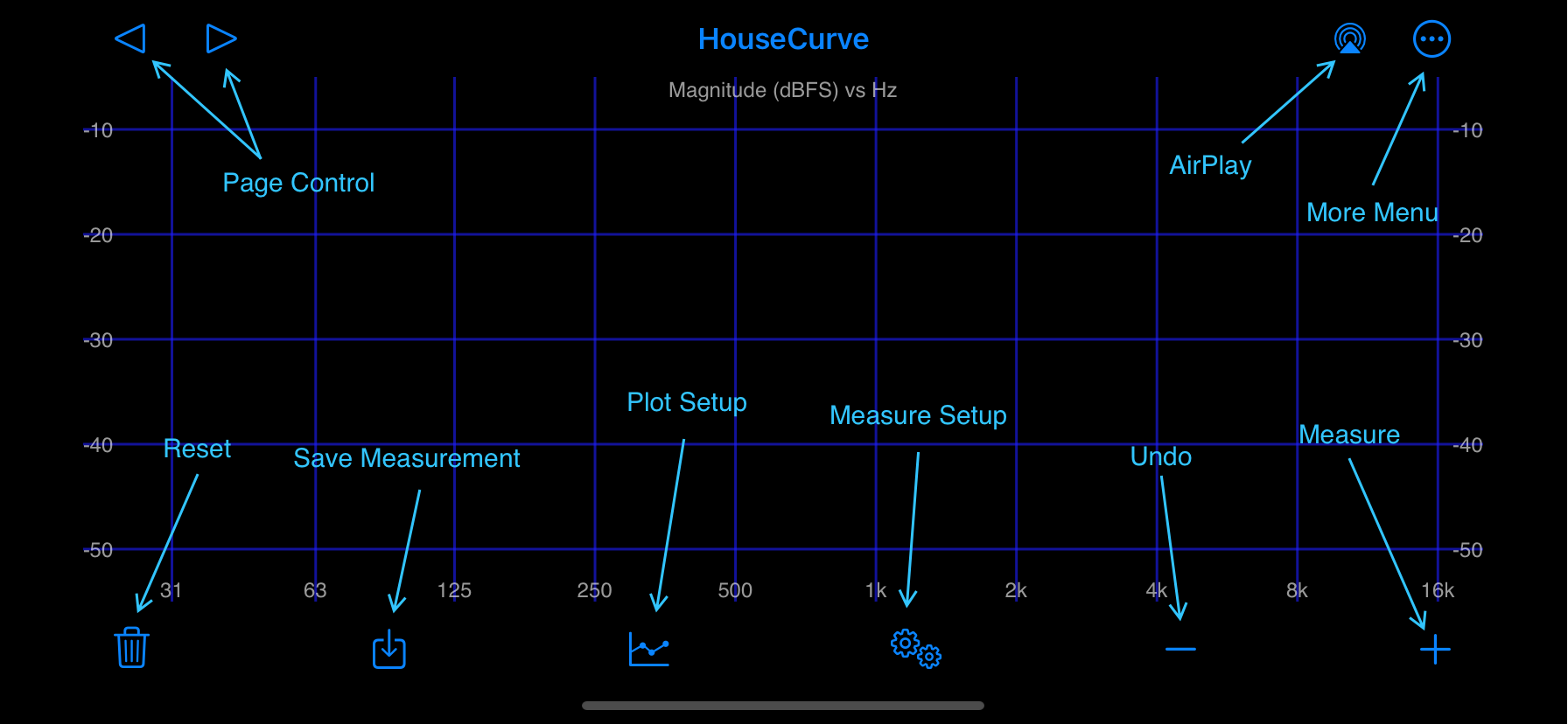
Page Control
Tap  or
or  to move between magnitude, phase and group delay plots plots. Alternatively, swipe from the left or right edge of the screen to change plots.
to move between magnitude, phase and group delay plots plots. Alternatively, swipe from the left or right edge of the screen to change plots.
Airplay
Tap  to select from available AirPlay and Bluetooth audio outputs. The analog (wired) output is automatically selected when something is plugged into the iPhone/iPad headphone connector. See connecting to an audio system.
to select from available AirPlay and Bluetooth audio outputs. The analog (wired) output is automatically selected when something is plugged into the iPhone/iPad headphone connector. See connecting to an audio system.
More Menu
Tap  to show additional tools and the help screen.
to show additional tools and the help screen.
Measure
Tap  to start measurement process. Tap again to to stop. This button is disabled when not connected to an audio system.
to start measurement process. Tap again to to stop. This button is disabled when not connected to an audio system.
Undo
Tap  to discard the most recent measurement. This button is disabled when there are no measurements.
to discard the most recent measurement. This button is disabled when there are no measurements.
Measure Setup
Tap 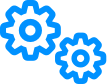 to show the Measure Setup screen.
to show the Measure Setup screen.
Plot Setup
Tap  to show the Plot Setup screen.
to show the Plot Setup screen.
Save Measurement
Tap  to save a measurement. This button is disabled when there are no measurements on the plot.
to save a measurement. This button is disabled when there are no measurements on the plot.
The Plot Mode controls what is saved. In Average mode, the average measurement is saved. In History mode, the most recent measurement is saved. If a measurement with the same name exists, it can be overwritten.
Reset
Tap  to discard all measurements.
to discard all measurements.