Curve Edit
Use the Curve Editor to create a target curve of your liking. Curves can be created by dragging and droppging points, or the points can be entered as text into the source editor.
The curve editor displays a target curve and optionally fits it on a saved measurement. The lower toolbar contains controls related to curve editing.
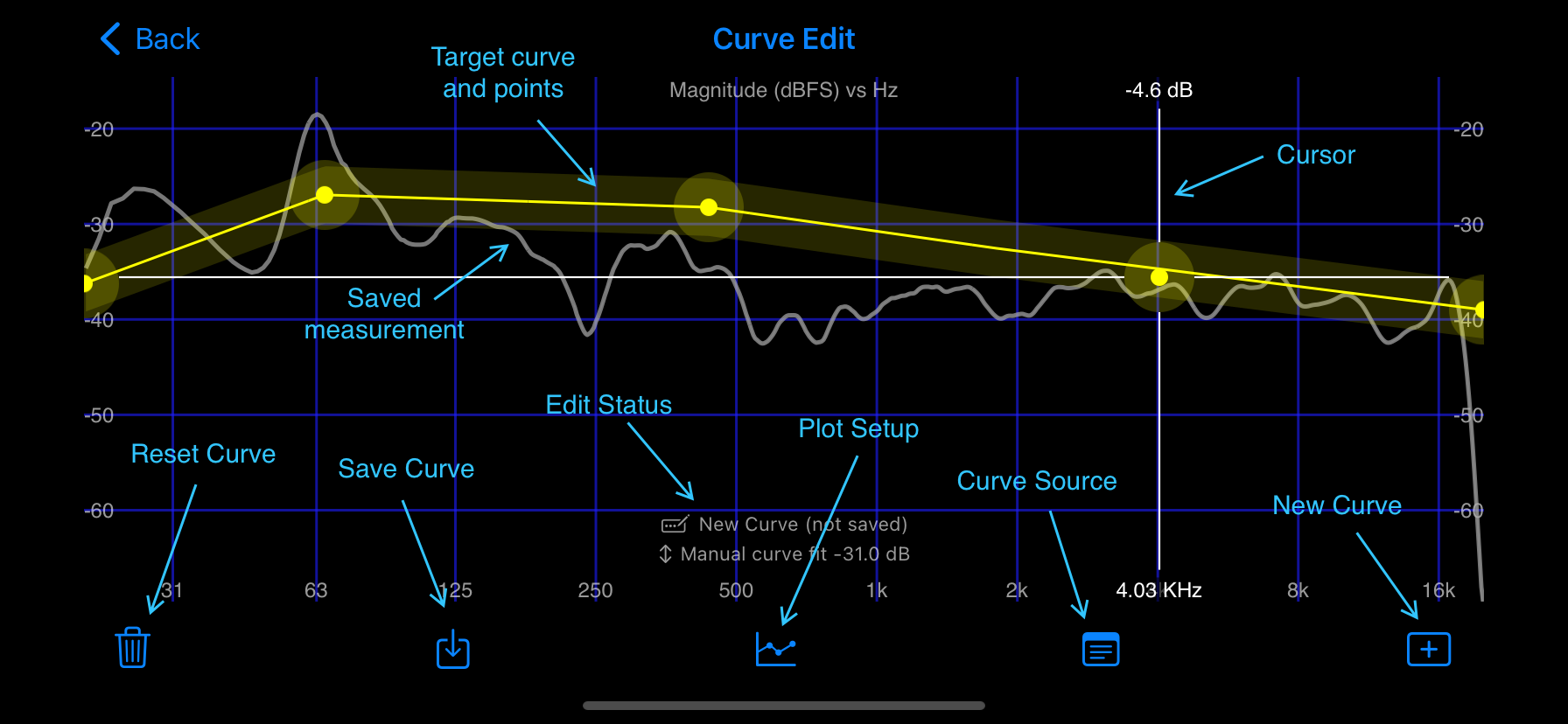
Target curve and points
The editor supports curves with up to 20 points. Drag points to adjust the curve. Add points with a single tap. Remove points with a double tap.
The target curve fit setting controls how curves appear on the plot. The curve can be auto fit to a saved measurement (if selected), otherwise the curve is shifted to the manual setting.
Cursor
A cursor will appear when a curve point is dragged. It displays the frequency and un-shifted value (ie: as it would appear in a curve file, before curve fit is applied).
Reset Curve
Tap  to discard changes to the target curve. This button is disabled when there are no changes.
to discard changes to the target curve. This button is disabled when there are no changes.
Save Curve
Tap  to save changes to the target curve. Changes must be saved to use the curve in the rest of the application. This button is disabled when there are no changes. Note - curves that come included with HouseCurve cannot be edited.
to save changes to the target curve. Changes must be saved to use the curve in the rest of the application. This button is disabled when there are no changes. Note - curves that come included with HouseCurve cannot be edited.
Edit Status
Displays the name of the curve, if it has been changed, and curve fit setting.
Plot Setup
Tap  to show the Plot Setup screen. Use this to choose curves and adjust fitting.
to show the Plot Setup screen. Use this to choose curves and adjust fitting.
Curve Source
Tap  to view and edit the target curve “source” file. This screen is handy for cutting and pasting curve points, ex: from internet forums.
to view and edit the target curve “source” file. This screen is handy for cutting and pasting curve points, ex: from internet forums.
New Curve
Tap  to create a new target curve.
to create a new target curve.